Assalamualaikum…
Today I tould like to share with you to edit picture Using
PAINTS tool.
Follow this step.
1. Choose Start→All Programs→Accessories→Paint.
2. Windows Paint opens. Click the application icon and click
Open.
3. In Paint, the application icon is near the top-left
corner with a picture of a little document on it. Locate and select a picture
file that you want to edit and then click Open.
Check out the various editing tools.
Now you can edit the picture in any number of ways:
Edit colors. Choose a color from the color palette on the Home tab to use with various tools (such as Brushes, Fill with Color, and the Pick Color dropper) to apply color to the image or selected drawnobjects, such as rectangles.
Edit colors. Choose a color from the color palette on the Home tab to use with various tools (such as Brushes, Fill with Color, and the Pick Color dropper) to apply color to the image or selected drawnobjects, such as rectangles.
· Select areas. Click the Select button and then choose a selection shape, either Rectangular or Free-Form. Click and drag on the image to select portions of the picture. If you want, you can crop to only the selected elements by clicking the crop tool.
· Add text. Click the Text button and then click and drag the image to create a text box in which you can enter and format text.
· Draw objects. Click the Shapes button and choose shapes, such as Rectangle, Rounded Rectangle, Polygon, or Ellipse, and then click and drag on the image to draw that shape.
· Modify the image. Use the buttons on the Image section of the Ribbon to stretch out, flip around, or change the size of the image.
·
Click the Save button.
Now looks what I get…. =)



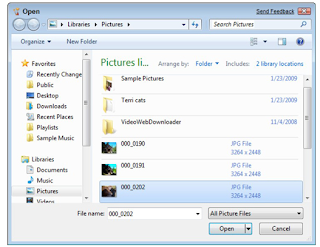


No comments:
Post a Comment